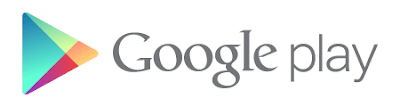What are authentication and authorization?
Authentication can defined as the process to confirm the identity of an user.
This can be achieved in a variety of ways, e.g. by entering a password, swiping an ID card,
or using a biometrical scanner. The user need not be a human being, but can be a computer process.
Authorization can be defined as the process of deciding whether an authenticated
user/system is allowed to access a certain resource or perform a certain action or not. A
system may have many logical sections/modules, and not all users might have
access to all modules. For example, one would not want an employee of a company
to be authorized to get into parts of an application related to the company's
appraisal system or other confidential data. This is where authorization comes
into play. Though the user might have authenticated himself, he might not have
sufficient authorization to access certain particular data items.
Both the above –authentication and authorization– are addressed by JAAS.
What is JAAS?
As the name –
Java
Authentication
and
Authorization
Services– suggests, it provides a
framework and an API for the authentication and authorization of users, whether
they're human or automated processes. Both parts provide full-fledged
capabilities and can be used in small-sized applications as well as enterprise
applications, where security is a major concern. JAAS was inspired by PAM
(Pluggable Authentication Module); one might say that JAAS is a Java version of
PAM. It was introduced as an optional package for use with JDK 1.3, but has
been integrated as part of the standard JDK 1.4.
JAAS uses a service provider approach to its authentication features, meaning that it is
possible to configure different login modules for an application without changing any code.
The application remains unaware of the underlying authentication logic. It's
even possible for an application to contain multiple login modules, somewhat
akin to a stack of authentication procedures.
In this article we will discuss the authentication part of JAAS in detail, starting with the various
classes and interfaces which are involved, followed by a ready-to-run example.
Classes and interfaces
LoginModule (
javax.security.auth.spi.LoginModule)
Login modules are written by implementing this interface; they contain the actual code for
authentication. It can use various mechanisms to authenticate user credentials. The code could
retrieve a password from a database and compare it to the password supplied to
the module. It could also use a flat file, LDAP or any other means of storing
user information for that purpose. Generally, in enterprise networks all
authentication credentials are stored in one place, which might be accessed through LDAP.
LoginContext (
javax.security.auth.login.LoginContext)
The login context is the core of the JAAS framework which kicks off the authentication
process by creating a
Subject.
As the authentication process proceeds, the subject is populated with various principals and
credentials for further processing.
Subject (
javax.security.auth.Subject)
A subject represents a single user, entity or system –in other words, a
client–
requesting authentication.
Principal (
java.security.Principal)
A principal represents the face of a subject. It encapsulates features or properties of a subject.
A subject can contain multiple principals.
Credentials
Credentials are nothing but pieces of information regarding the subject in consideration.
They might be account numbers, passwords, certificates etc. As the credential represents some
important information, the further interfaces might be useful for creating a proper and secure
credential –
javax.security.auth.Destroyable and
javax.security.auth.Refreshable.
Suppose that after the successful authentication of the user you populate the subject
with a secret ID (in the form of a credential) with which the subject can
execute some critical services, but the credential should be removed after a specific time.
In that case, one might want to implement the
Destroyable interface.
Refreshable might be
useful if a credential has only a limited timespan in which it is valid.
The process of authentication
The authentication process starts with creating an instance of the
LoginContext. Various constructors are available; the example uses the
LoginContext(String, CallbackHandler) variety. The
first parameter is the name (which acts as the index to the login module stack
configured in the configuration file), and the second parameter is a callback handler used for
passing login information to the
LoginModule.
CallbackHandler has a
handle method which transfers
the required information to the
LoginModule. The
example uses a very simple handler which saves the username and password in an
instance variable, so that it can be passed on during the invocation of the
handle method from the
LoginModule. It's also
possible to create callbacks that interact with the user to obtain user credentials, and transfer
that information to the
LoginModule for authentication.
An empty
Subject is created before the
authentication begins. This is passed to all login modules configured for the application.
If the authentication is successful, the subject is populated with various principals and credentials.
The
login method in the
LoginContext is used to
start the login process. After its successful completion, the application can
retrieve the
Subject from the
LoginContext using the
getSubject() method.
The login process has two phases. In the first phase, the individual login module's
login method is invoked, but at
this point the principals and credentials are not attached to the subject. The
reason being that if the overall login fails, the principals and credentials
attached to the subject are invalid, and have to be removed.
If the login process is successful the
commit methods of
all login modules are invoked, and the individual login modules take care of
attaching the appropriate principals and credentials to the subject. If it
fails then the
abort method would
be invoked; that gives the login modules a chance to perform any necessary cleanup.
The
login method of the login module
should return
true if the
authentication is successful,
false if this module should be ignored, and it throws a
LoginException if the authentication fails.
JAAS configuration in detail
Let's take a look at a sample JAAS configuration file.
RanchLogin {
com.javaranch.auth.FirstLoginModule
requisite debug=true ;
com.javaranch.auth.SecondLoginModule
required debug=false email=admin@mydomain.com ;
};
With this configuration, two login modules have been configured
under the name RanchLogin: FirstLoginModule and SecondLoginModule. Each login
module is configured with a flag, which decides its behavior as the
authentication proceeds down the authentication stack. Other dynamic
information related to specific login modules can be passed using key/value
pairs. One parameters is supplied to the first login module (debug, and two to the second (debug and email). These parameter values can
be retrieved from within the module. The possible flags are:
1) Required – This
module must authenticate the user. But if it fails, the authentication
nonetheless continues with the other login modules in the list (if any).
2) Requisite – If the login fails
then the control returns back to the application, and no other login modules will execute.
3) Sufficient – If the login succeeds then
the overall login succeeds, and control returns to the application. If the
login fails then it continues to execute the other login modules in the list.
4) Optional – The authentication process
continues down the list of login modules irrespective of the success of this module.
An example
A login configuration file is needed, which specifies the login module to be used.
The file name is passed as a JVM parameter via a
-Djava.security.auth.login.config="JAAS_CONFIG_FILENAME" switch.
The following code shows a simple example.
The code triggering the authentication (com.javaranch.auth.Login)
CallbackHandler handler = new RanchCallbackHandler(userName, password);
try {
LoginContext loginContext = new LoginContext("RanchLogin", handler);
// starts the actual login
loginContext.login();
} catch (LoginException e) {
// log error (failed to authenticate the user - do something about it)
e.printStackTrace();
}
RanchLogin {
com.javaranch.auth.RanchLoginModule required;
};
public boolean login() throws LoginException {
boolean returnValue = true;
if (callbackHandler == null){
throw new LoginException("No callback handler supplied.");
}
Callback[] callbacks = new Callback[2];
callbacks[0] = new NameCallback("Username");
callbacks[1] = new PasswordCallback("Password", false);
try {
callbackHandler.handle(callbacks);
String userName = ((NameCallback) callbacks[0]).getName();
char [] passwordCharArray = ((PasswordCallback) callbacks[1]).getPassword();
String password = new String(passwordCharArray);
//--> authenticate if username is the same as password (yes, this is a somewhat simplistic approach :-)
returnValue = userName.equals(password);
} catch (IOException ioe) {
ioe.printStackTrace();
throw new LoginException("IOException occured: "+ioex.getMessage());
} catch (UnsupportedCallbackException ucbe) {
ucbe.printStackTrace();
throw new LoginException("UnsupportedCallbackException encountered: "+ucbe.getMessage());
}
System.out.println("logged in");
return returnValue;
}
Authentication with a SecurityManager
There's one problem with this code - if a security manager
is present (as it is likely to be in applications worth protecting) an
exception is thrown. We have to give certain permissions to the code using the policy file:
grant {
permission java.util.PropertyPermission "user", "read";
permission java.util.PropertyPermission "pass", "read";
permission java.util.PropertyPermission "java.security.auth.login.config", "read";
permission java.util.PropertyPermission "java.security.policy", "read";
permission javax.security.auth.AuthPermission "createLoginContext.RanchLogin";
};
We have to grant the code AuthPermission
with target createLoginContext,
so that it is allowed to instantiate a LoginContext object.
To run the code with a security manager we also need to pass a -Djava.security.manager parameter to
the JVM, along with the location of login configuration and policy files. Alternatively, it's
also possible to modify the default policy file that comes with the JDK directly.
Running the examples
Make sure that jaas.config, policy.config and the jaas-example.jar file are in the same directory.
(There are also Ant targets named runCase1, runCase2, runCase3 and runCase4 that will execute
these test program with the specified parameters.) The complete, ready-to-run code can be
downloaded here.
java -Duser=rahul
-Dpass=rahul
-Djava.security.auth.login.config=jaas.config
-jar jaas-example.jar
java -Duser=rahul
-Dpass=notrahul
-Djava.security.auth.login.config=jaas.config
-jar jaas-example.jar
java -Duser=rahul
-Dpass=rahul
-Djava.security.auth.login.config=jaas.config
-Djava.security.manager
-jar jaas-example.jar
java -Duser=rahul
-Dpass=rahul
-Djava.security.auth.login.config=jaas.config
-Djava.security.manager
-Djava.security.policy=policy.config
-jar jaas-example.jar
Source Article written by Rahul Bhattacharjee